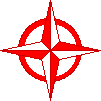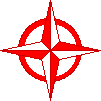|
|
Method One: Stores image in Clipboard for immediate
use
- Open your web browser (e.g., Netscape). In Netscape,
hold the mouse down on the image until you get the popup
menu.
- Choose "Copy this image."
- The image is now in the computer's Clipboard.
- Open your document and select "Paste" from the Edit
menu. The image will appear on your document.
Method Two: Stores image in Scrapbook for later
use.
- Open your web browser (e.g., Netscape). In Netscape,
hold the mouse down on the image until you get the popup
menu.
- Choose "Copy this image." The image is now in the
computer's Clipboard.
- Open the scrapbook under the Apple menu and paste the
image there. Now, it is ready for your use.
Method Three: Screen capture.
- In Mac OS 8 or higher, hold down the shift, Apple and
4 keys.
- Your cursor becomes a cropping tool.
- Click and drag to select the part of the screen
desired.
- When you release the mouse, you'll hear a click and
the image will be saved in your hard drive folder.
- You'll need to change the names of these images and
place them in your project folder.
- When you are ready to use the images, choose Insert
Image under the Insert menu.
|