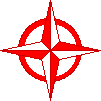
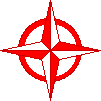
Teacher linksStep cardsReflectionKathi LengelHome |
1. Prescan or Preview.Place the image on the scan bed. Usually there is a red arrow to indicate the top corner of the scan bed. Place the top of the image at the top of the scan bed. Close the cover. On the computer, choose Prescan or Preview. Watch as the scanner scans the whole bed and the image appears on the screen. 2. Crop.Use the selection tool to draw a rectangle around the portion of the image you want to scan. If you make a mistake, click outside the rectangle and start over. Be fussy about getting exactly the part of the picture you want. 3. Scan.Once you've cropped your image, press the Scan button. Watch as the scanner scans just the selected portion and it appears on your screen. 4. Resize and adjust the image.Use the image menu to adjust the size of your image (it should be relatively small - smaller than 400x400 pixels), adjust the brightness if needed, and to rotate the image if needed. 5. Name and save your image.Choose Save under the file menu. Give your image a name - be sure to name it what it is ... you'll not remember it if you call it Picture for page 7. You will remember it if you call it Sail boat. Watch to see where your image is being saved - putting it in your project folder will help you remember where it landed. |